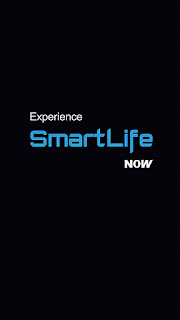 Tecno BA2 Quick Review
Tecno BA2 Quick Review
Tecno BA2 runs on Android 8.1 Oreo Go edition themed with HiOS 3.3.
This device is a 5.5-inch ips touchscreen display with a resolution of 720 X 1440 pixels 293ppi. A size of 149.4 x 72.8 x 9.3 mm and weighs about 145g.
This device is a 5.5-inch ips touchscreen display with a resolution of 720 X 1440 pixels 293ppi. A size of 149.4 x 72.8 x 9.3 mm and weighs about 145g.
Powered by 1.3GHz quad-core processor MediaTek MT6580A with 1GB of RAM. There’s also 8GB of internal storage which can be expanded up to 64GB with microSD.
There is a 5 MP primary camera with LED Flash and a 8-mega pixel front selfie camera.
This is a dual SIM Phone with other connectivity options like Wi-Fi, GPS and Bluetooth 4.0. Support GSM+WCDMA+4G LTE networks. Sensors on this phone include fingerprint, Compass Magnetometer, Ambient light sensor, Accelerometer, Proximity sensor and Gyroscope.
This device is powered with a 2400Mah non-removable battery
How to flash this device using SP Flash Tool
Note
Follow the instructions on how to flash the device carefully below
I will not take responsibility on whatever may happen to your device.
Flash at your own risk..
Make sure you are downloading the exact ROM of the device you want to flash because
flashing a wrong preloader, will make the device completely dead
(can't power on, can't charge and will not be detected by a computer)
Launch SWD_AfterSales inside the extracted folder
Click on settings icon
Click on load button
Click on load button
Select the scatter file inside the stock ROM folder of the device you want to flash
Select either Firmware Upgrade or Format + Download from drop down menu.
Click Confirm Button.
Now turn off and connect your device to PC.
Wait for flashing process to complete.
Reboot device
NOTE
If the while loading the scatter file you see checksum error, copy checksumgen.exe into the firmware folder and then launch it.
If there was no cache or userdata inside the ROM folder, you might need to factory reset device from recovery after flash
Select either Firmware Upgrade or Format + Download from drop down menu.
Click Confirm Button.
Now turn off and connect your device to PC.
Wait for flashing process to complete.
Reboot device
NOTE
If the while loading the scatter file you see checksum error, copy checksumgen.exe into the firmware folder and then launch it.
If there was no cache or userdata inside the ROM folder, you might need to factory reset device from recovery after flash
You can also use other tools like WiseLink, SP Multiport Download, Miracle Box, Volcano, Infinity CMII etc to flash this device
Report if you cannot download any of these files.
Like and share
Donate to support this site

This comment has been removed by the author.
ReplyDeleteAs a result, more and more businesses are accepting bitcoin payments, and cryptocurrency payment solutions https://coinspaid.com/ are more in demand than ever because they offer a borderless, transparent and secure way to process payments.
ReplyDelete